This post arose out of a need to answer all of my patients’ questions regarding their laptops and the best way to position them, especially when they are not sitting at the same desk all the time or when they are not in the same place all the time.
Is your laptop causing you injury?
The use of laptops for home, work and school has increased dramatically over the past decade. The US has the highest percentage of mobile workers in its workforce at almost 72%! Because of this, the safe and effective use of laptop computers is critical for injury prevention. Because the laptop is so portable, people adopt postures like sitting cross- legged on the floor, lying on their stomachs and sitting at the dining room table to use their computers.
Since laptops do not have a detachable monitor and keyboard, assuming a “correct” posture while using one is difficult.
If you use a laptop that is on a high and distant surface, with your arms raised and outstretched, this results in unnecessary fatigue in the neck, shoulder and arms, not to mention potential eye strain. If the surface is too low, for example, on your lap, this is actually good forearm position but the tension in the neck and mid back is vastly increased. If the laptop is on a standard surface which is usually high and close, there is abnormal strain on the wrists, elbows and neck. All of these positions increase the risk of injury for your neck, shoulders, arms, wrists and low back.
Even though laptops characteristically have poor ergonomics in their design, certain steps can be taken to create a better work space.
Attach an external keyboard and/or an external mouse. Position the keyboard so that your upper arms and shoulders hang relaxed (your shoulders are not shrugged up) and your forearms extend horizontally to the floor. Try and use your chair’s arm rests as they will lessen the tension on the muscles on the top of your shoulders. If you use your laptop a lot, this is probably worth the investment. There is a trade-off, however, if you carry your laptop everywhere, it will add weight. In this case, you can opt for a rolling backpack.
If you have to place the laptop on a desk that is high, thus placing your wrists in an extended position. (fingers higher than wrists), you can elevate the rear of the laptop, so that the keyboard is inclined. You can lean back in your chair so that your wrists are now level. Not perfect, but a solution.
The use of laptop computers is on the rise and an increasing percentage of users use a laptop exclusively.
- Raise the laptop screen so that the top 1/3 of the screen is at eye level. This will help ensure that you have a neutral neck posture. This only works if you have an external keyboard. You can use reams of copy paper to hold up the laptop.
- If you are at home or at a school library using your laptop in a reclined position, (for example, in your bed or on a sofa), prop your feet up so that your hips and knees are at a 90 degree angle. This will lessen the pressure on your low back. Putting a rolled jacket behind your low back will also help.
- You can put an empty 2-3 inch notebook with a wide edge towards the knees under the laptop, so you are not looking down and straining your neck. This will also keep your wrists straight and maintain the height of the screen. Putting the laptop on a soft surface is not advisable because the computer’s fan could potentially shut down.
- If you use your laptop in bed a lot, using your pillows as “arm rests” is a good way to lessen the tension on some of your neck and shoulder muscles. Just put one pillow under one arm and the other pillow under the other and you will feel the support it gives you under the elbows.
- Sitting at a typical dining room table, for example, puts the laptop monitor into too low of a position and most people eventually end up slumping to see the display. Sitting like this for long periods will eventually strain the soft tissues of the low back
With these tips you’ll enjoy your laptop more!
Like what you’ve read? Click the button below to discover more.


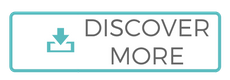
Thank you -I appreciate your comments!
This is a great article. I’m having issues with “golfers” elbow in both elbows…and I think it’s caused from typing exclusively on my laptop. Not sure, though. I’m certainly not following the tips you’ve offered here so I have some thinking to do about my setup!
Thanks!
Will
I just saw this 1/11 email for the first time. I have a monitor and a wireless keyboard and mouse for my laptop. Would you like to meet for drinks or dinner? I would like to see you.
Paul